Camtasia 2
Camtasia 2 is installed on the 4 iMacs located on the right side of the room.
Complete the following 3 steps BEFORE recording your screen
Step 1: In Camtasia, go to the top menu bar and click “Camtasia”. Scroll down to “Preferences” and select it
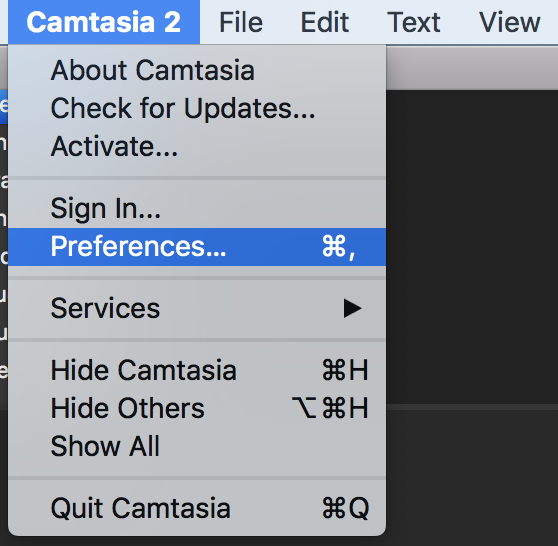
Step 2: Click the “Canvas” button and change Canvas Dimensions to “Original Recording Dimensions”
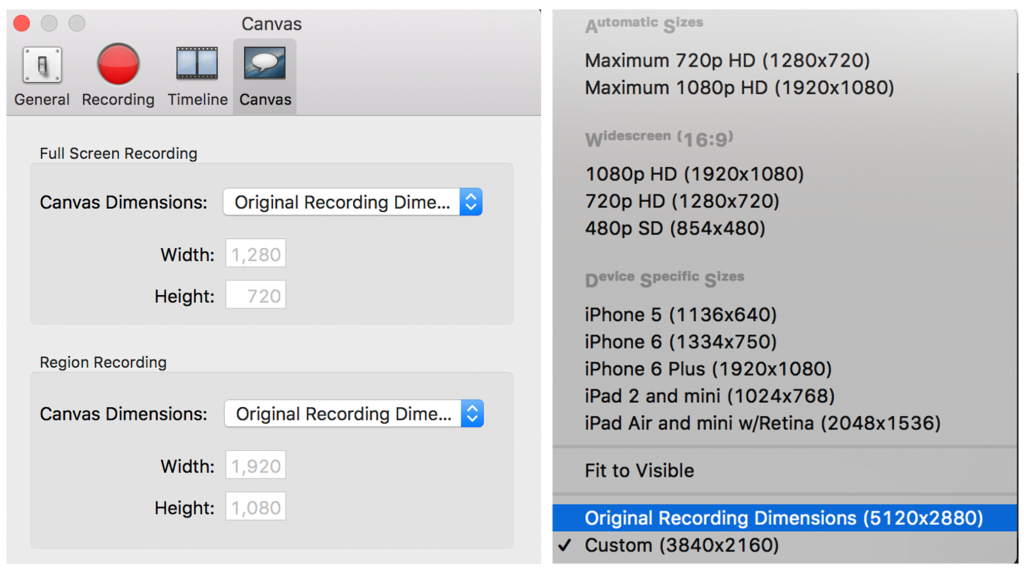
Step 3: Go to “Recording” and ensure that the Screen Frame Rate is set to “Full-motion (30 fps)” (change it if it isn’t)
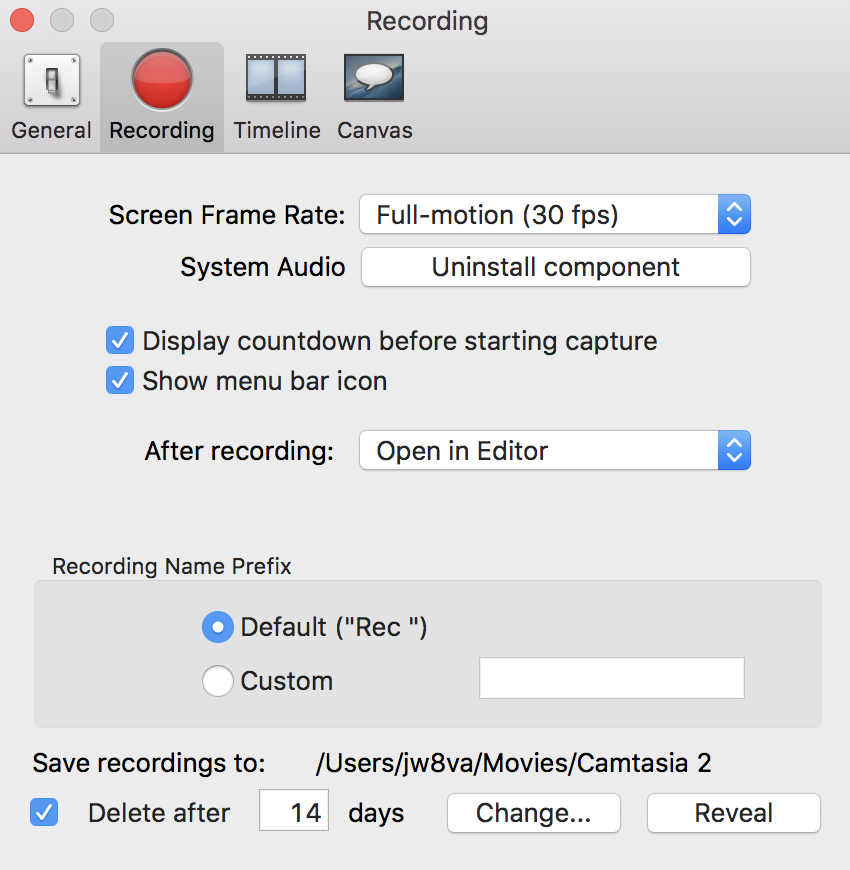
Complete the following 3 steps when you are ready to export:
Step 1: Click “Share” in the top menu bar. Scroll down and select “Advanced Export”
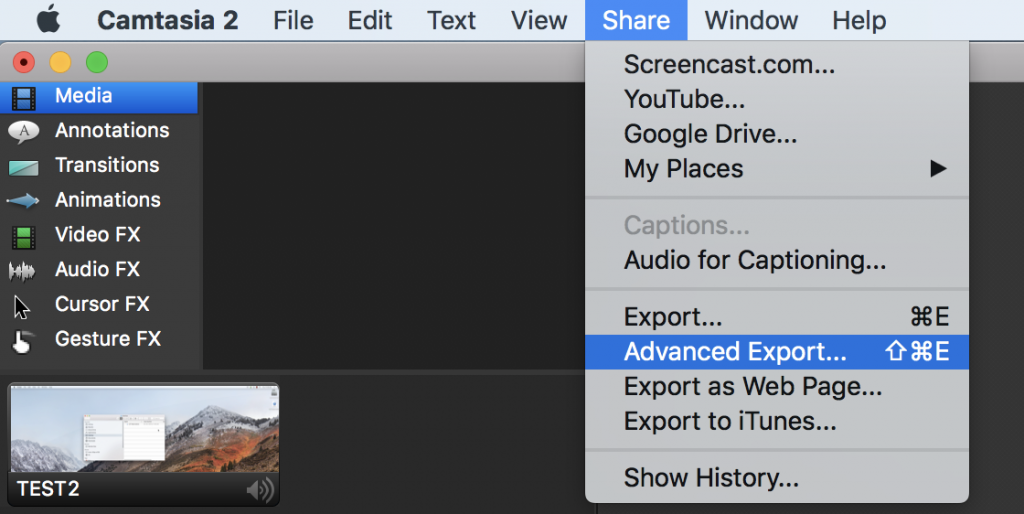
Step 2: Click the dropdown next to “File Format” and select “Export to Main Concept (.mp4)”. Remember to name your export file and choose a file destination.
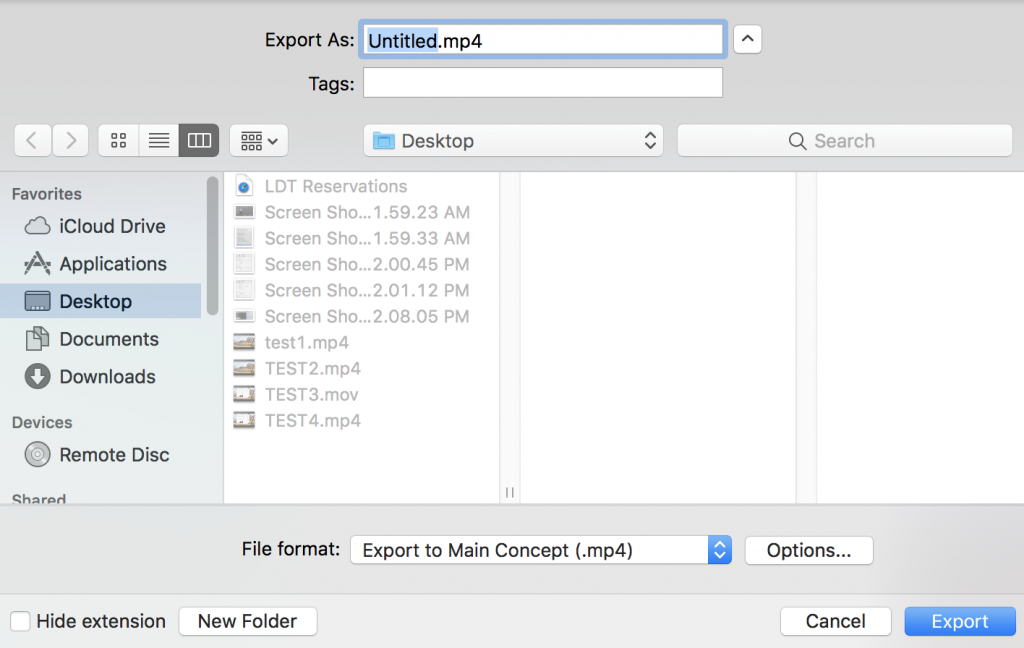
Step 3: Click the blue “Export” button
Camtsia (2019)
Camtasia (2019) is installed on the 4 iMacs located on the left side of the room
