Applications
PromptSmart Pro
Use this software if you would like to advance your script using voice recognition. As you speak, the script will follow along with your voice. You must be speaking English to use the voice recognition feature. PromptSmart can also be used with a Bluetooth keyboard.
Step 1: Open the PromptSmart Pro application.

Step 2: Tap the plus symbol to add or create a script.
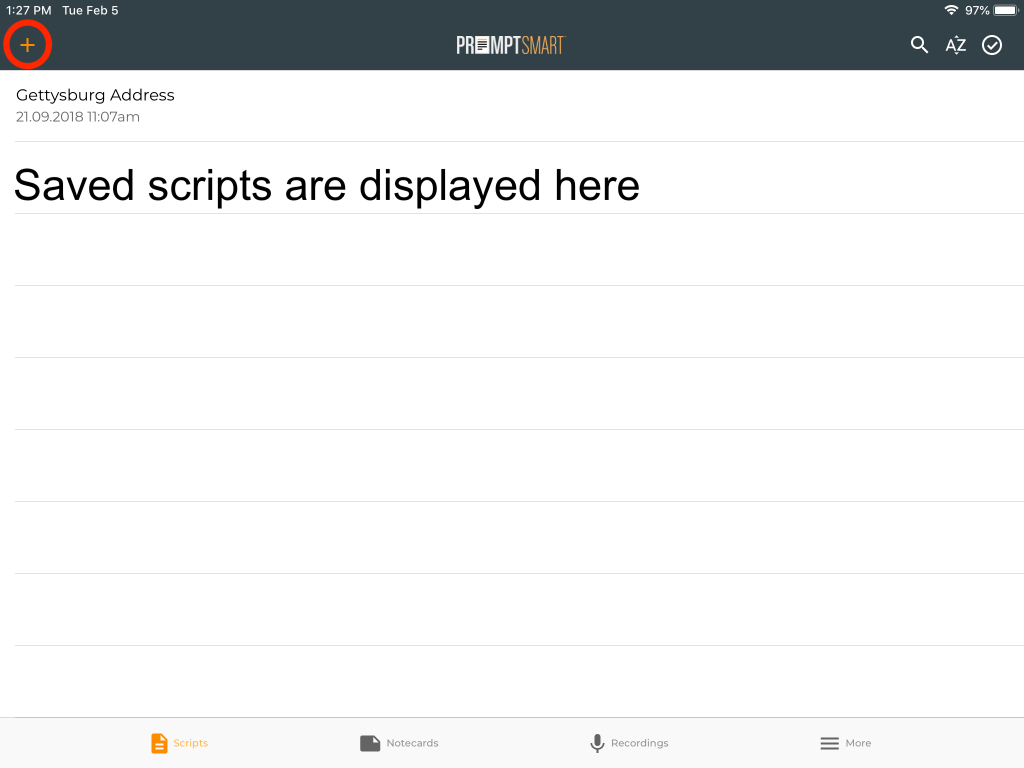
Step 3: To import a premade script tap “Import Script”. To create a new script in PromptSmart tap “New Script”.
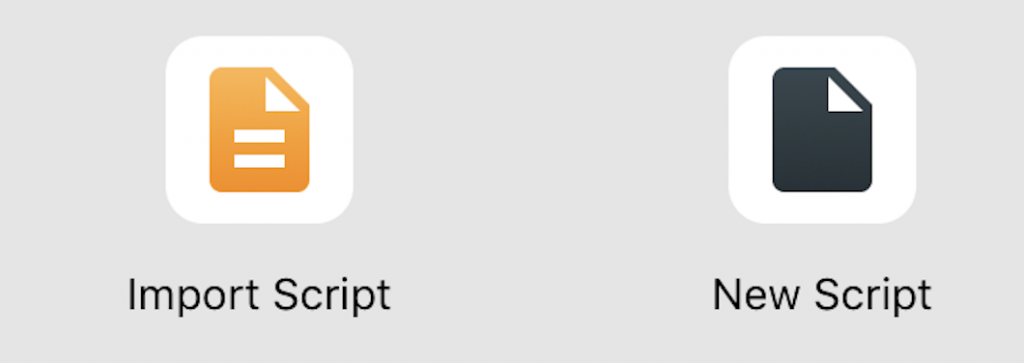
Step 4: To import a script, select the application where your file is stored. You will be prompted to log into your account. Make sure your script is either a .txt, .docx, .rft, GDOC (Google Drive), or .pdf file.
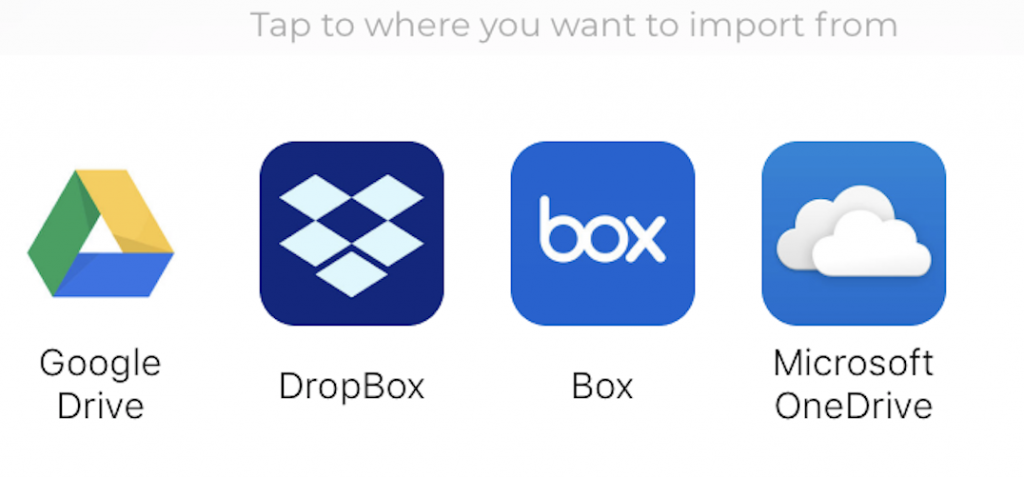
Step 5: Once your script is imported, you will see this screen. Tap “Settings” to change things like font, background, and scrolling. When you’re ready to start, tap the “play” button.
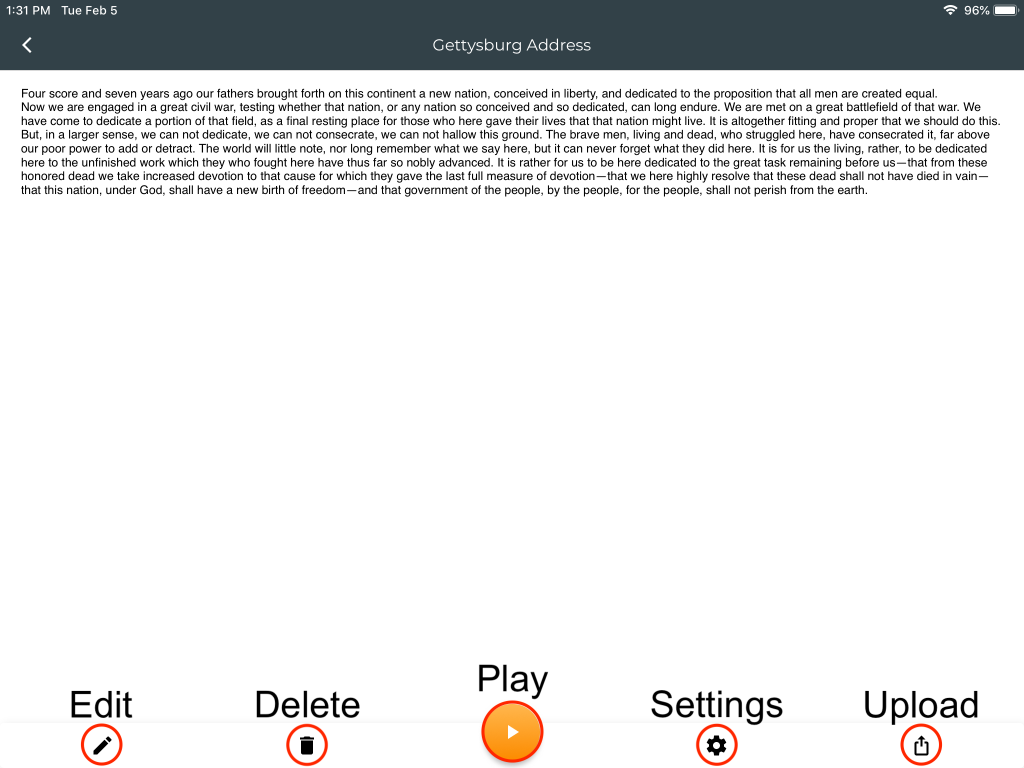
Step 6: Tap the Play/Stop button to start. Tap it again to stop. You can only tap the settings or exit buttons when the script is in “stop” mode.
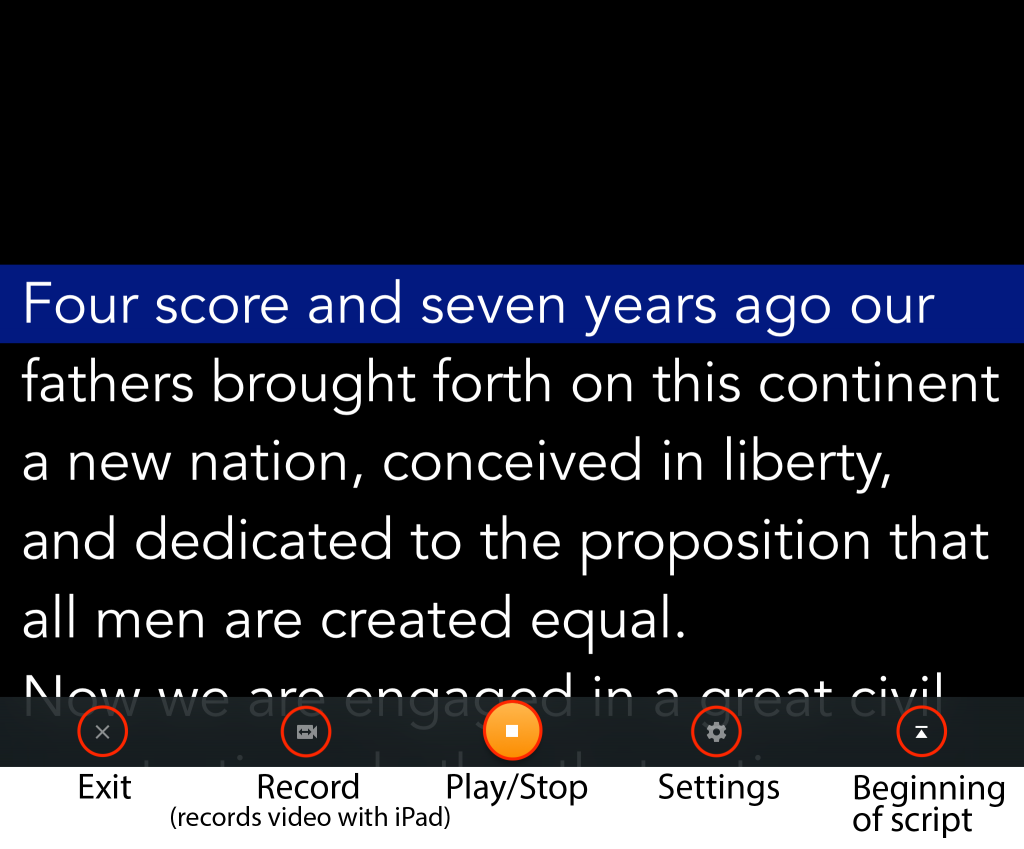
Indicator & Guide
The guide is the blue bar that highlights the section you’re reading. It can highlight a line or several lines if you prefer.
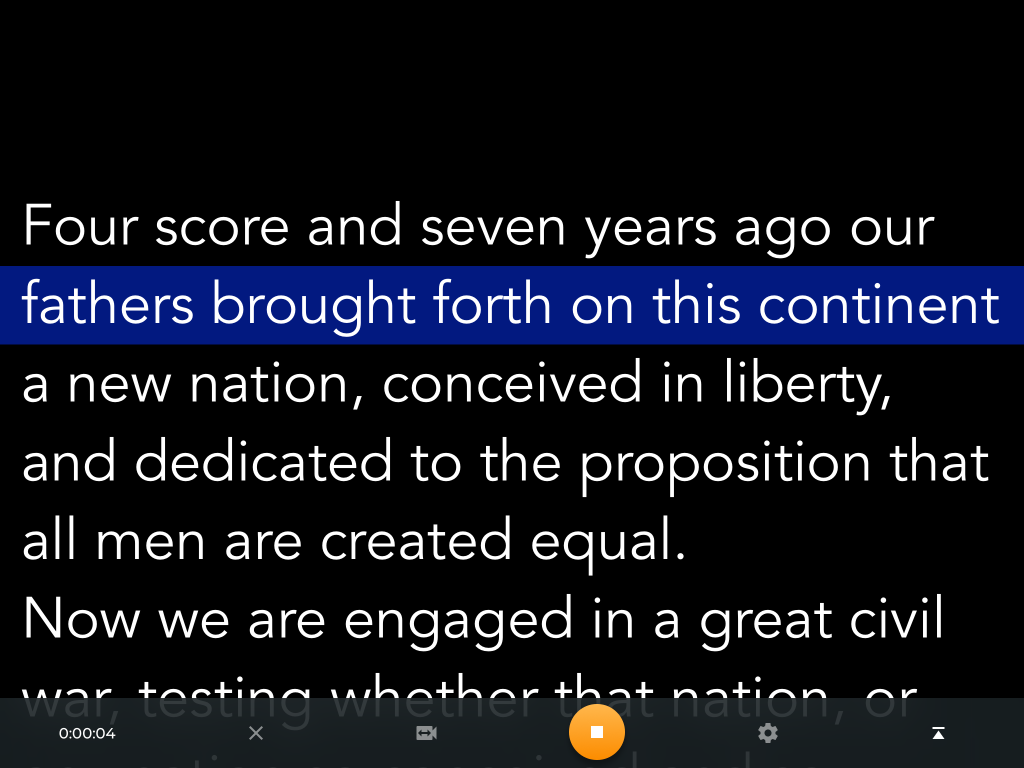
The indicator is the small arrow that points to the line you are on.
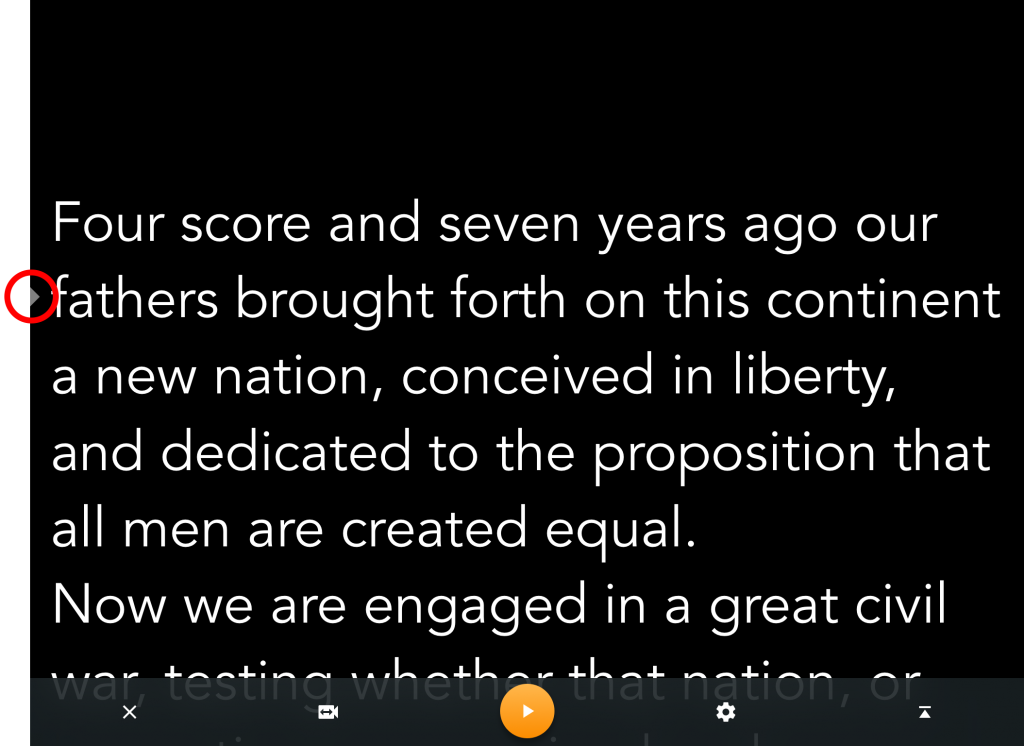
For more PrompterSmart tips and guides, check the Help section by tapping “More” → “Help Center”.

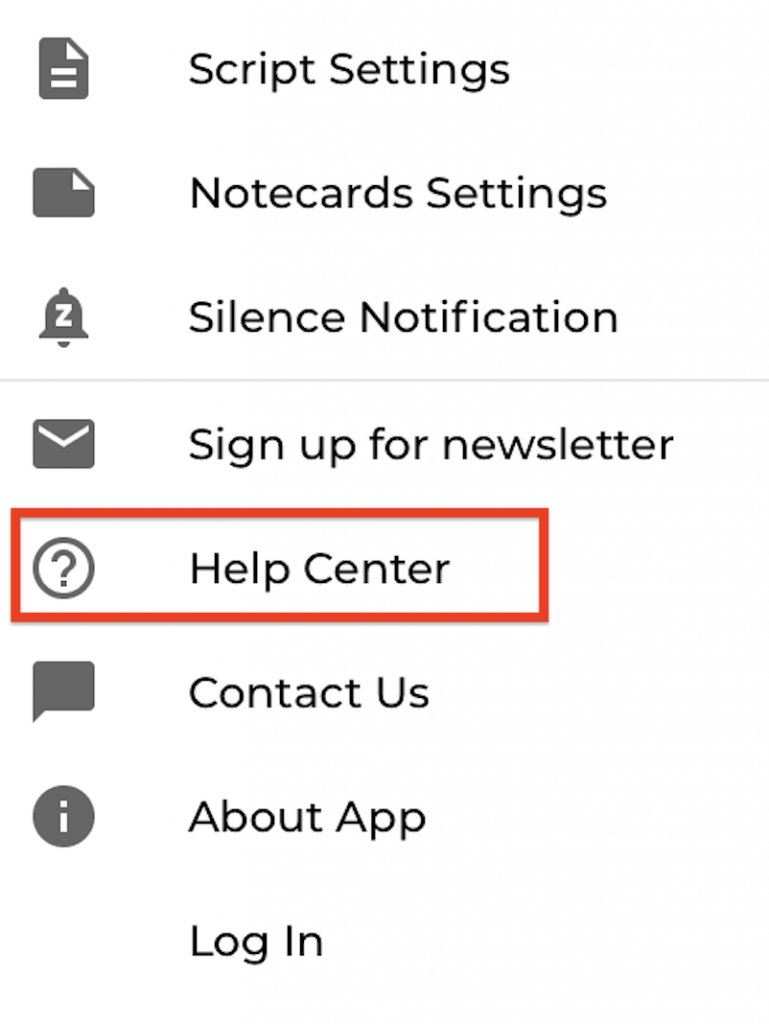
Teleprompter
Teleprompter is a good app to use if you have someone available to control the scrolling of the script for you. You will need to use 2 iPads for this — one for the talent to read from, and the other for the teleprompter operator to view the script and control its scrolling speed. If you want to use Teleprompter without someone to control it for you, it is also compatible with a Bluetooth keyboard. You can also simply set a scrolling speed using the controls as displayed below. If you choose this option, you should make lots of blank space at the start of your script so you can start scrolling and get in front of the camera.
Controls
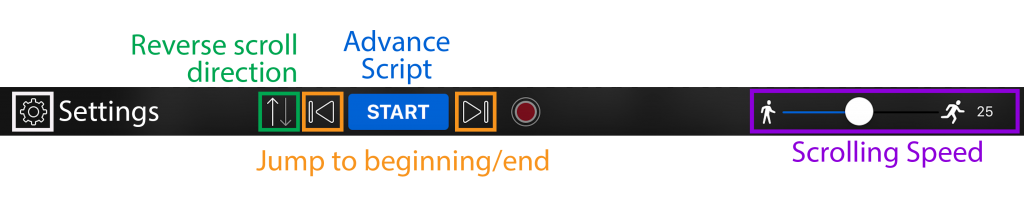
Importing a script from your email
Step 1: Tap the mail app
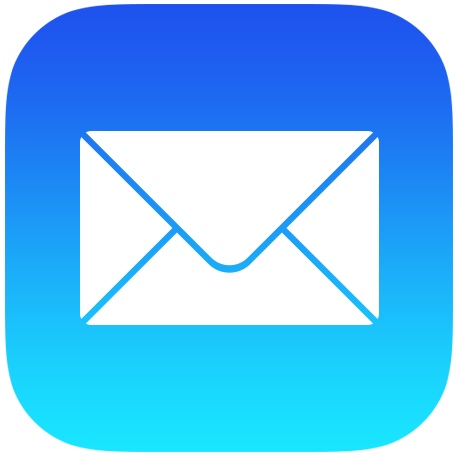
Step 2: Choose one of these mail apps and log into your account (DO NOT select iCloud)
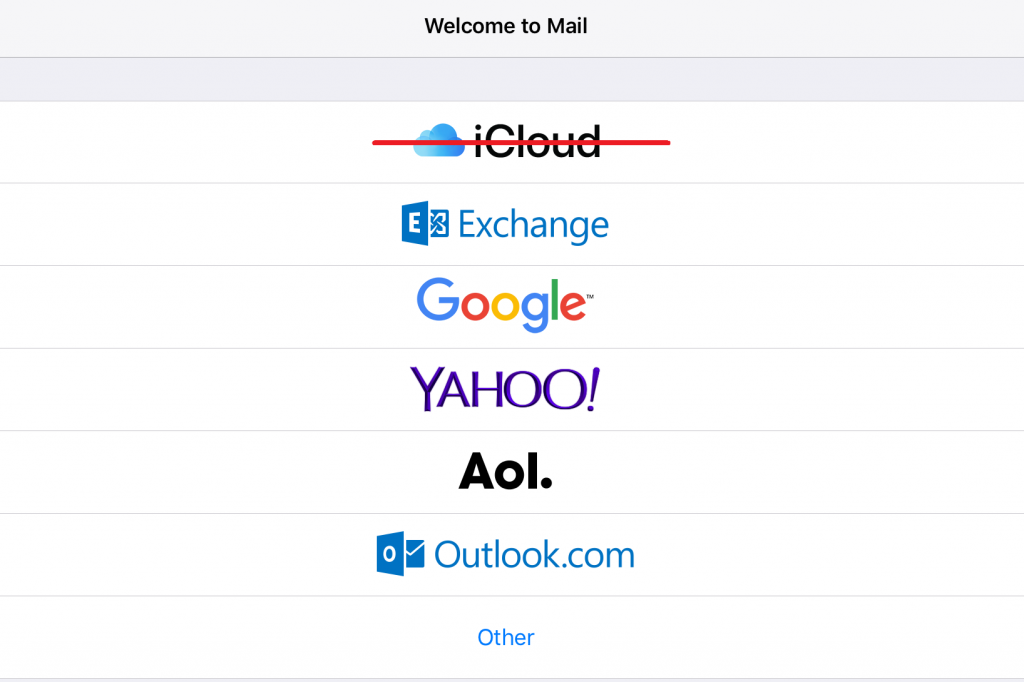
Step 3: Tap the attachment (your script) to download it. Your script file must be either a Word document or a PDF.
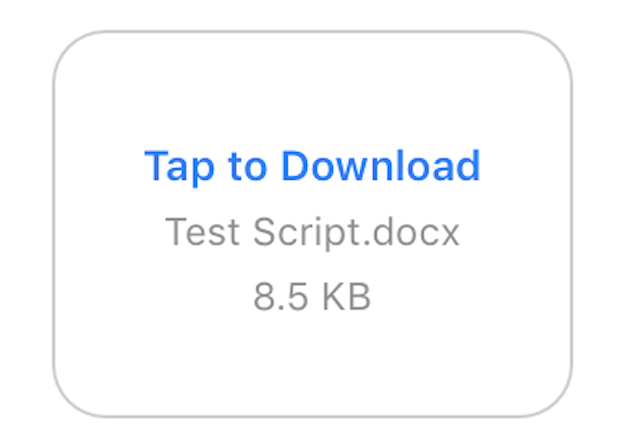
Step 4: Tap and hold the attachment once it has finished downloading
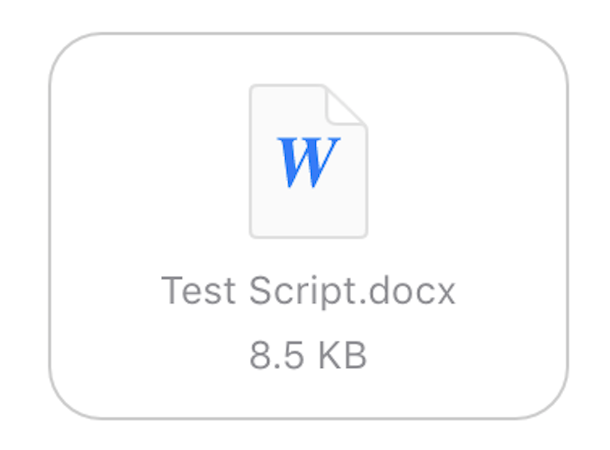
Step 5: Tap “Copy to Teleprompter”
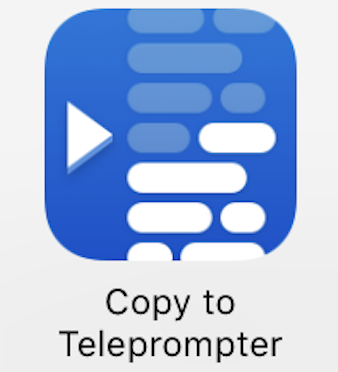
Importing a script from Google Drive Google Doc
Step 1: Sign into Google Drive
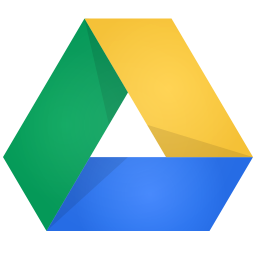
Step 2: Tap the three little dots on the right-hand side of your Google Doc script
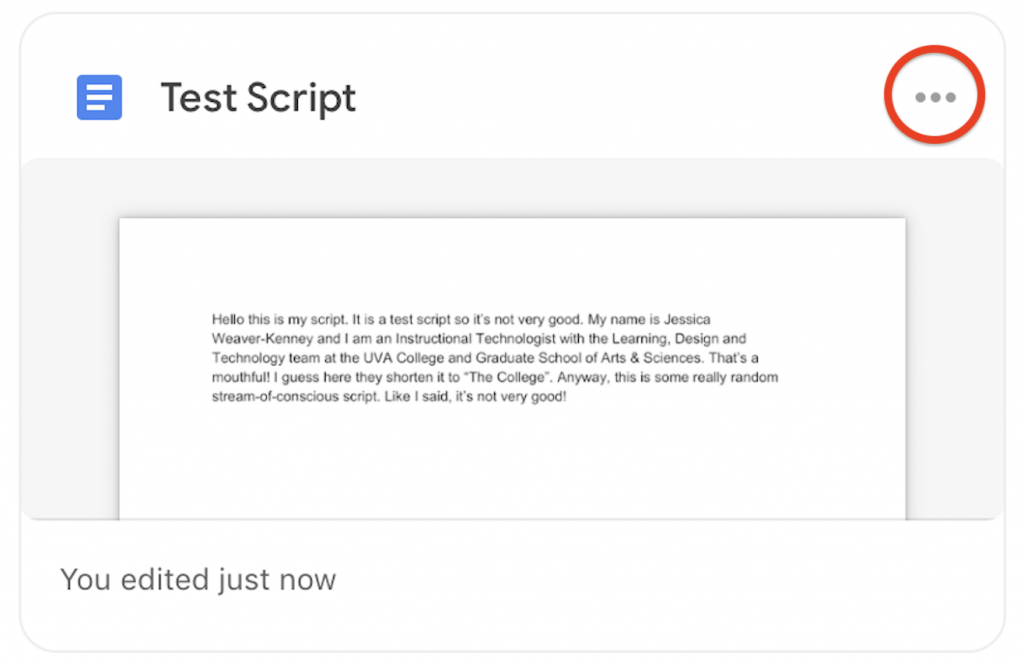
Step 3: Tap “Open in”
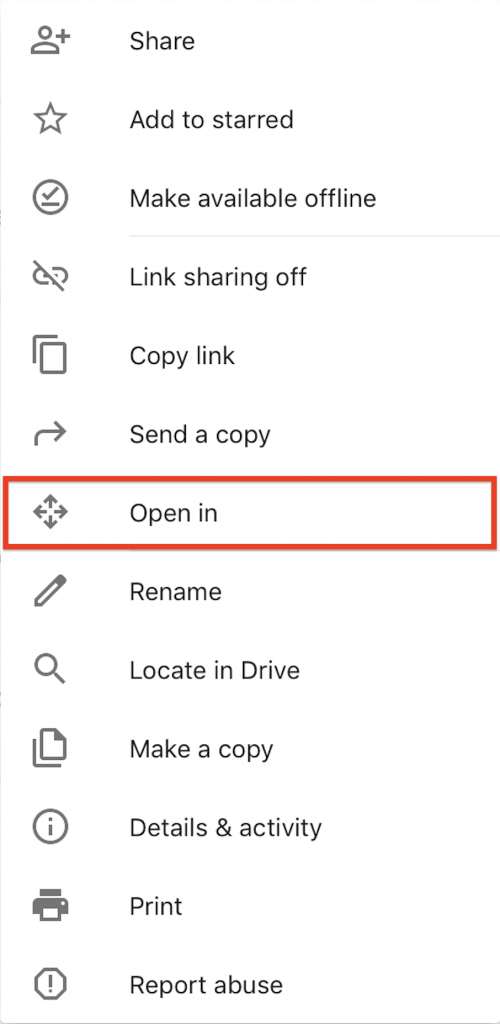
Step 4: Tap “Copy to Teleprompter”
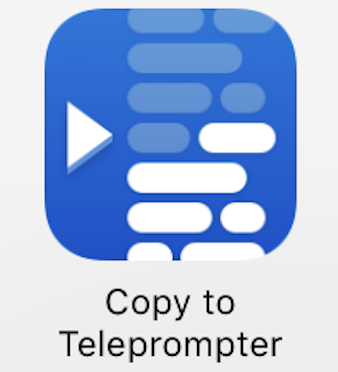
Step 5: Tap “Use plain text”
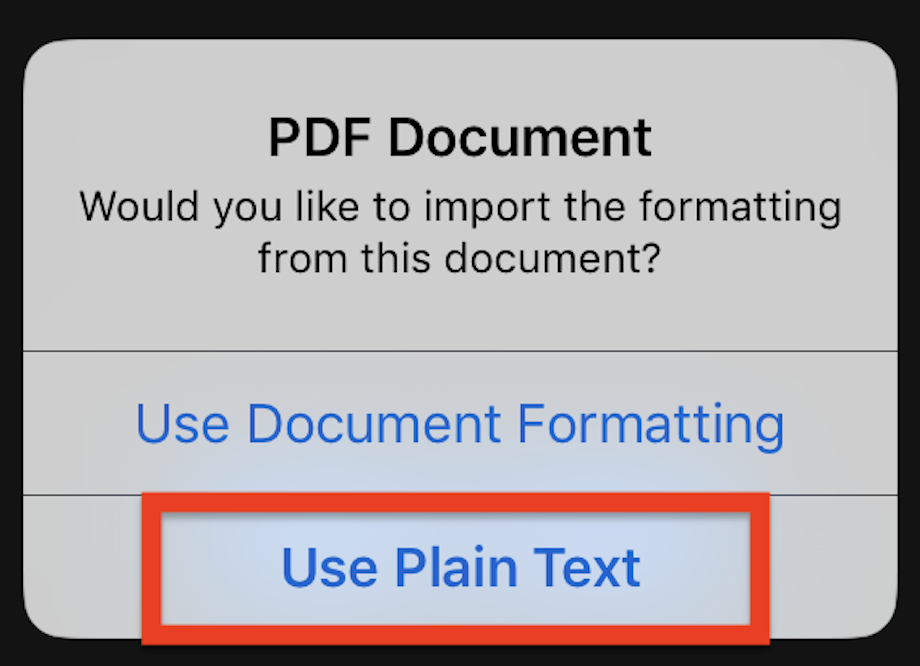
Advancing Your Script Using Bluetooth Keyboard
Step 1: Press the on/off button on the side of the Bluetooth keyboard to turn it on
Step 2: Open the Teleprompter app
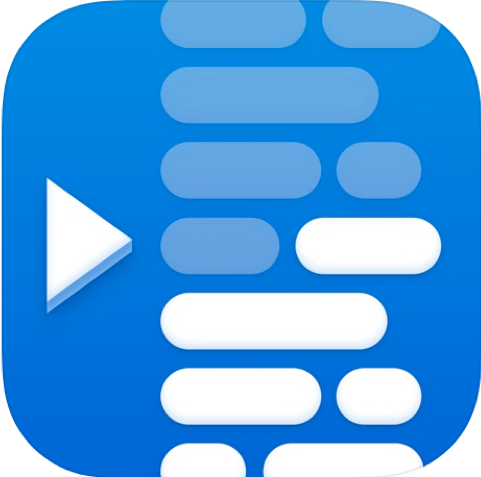
Step 3: Tap the blue Wifi symbol in the upper right-hand corner
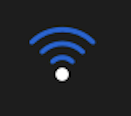
Step 4: Choose Keyboard
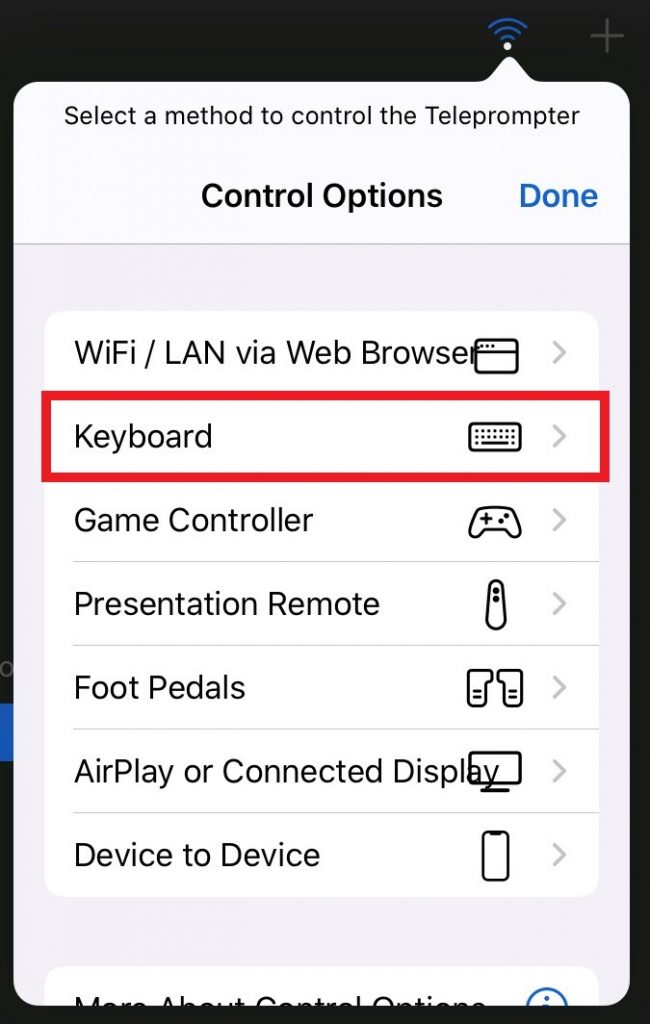
Step 5: Open your script
Step 6: Press the spacebar on the keyboard to start and stop scrolling
Advancing Your Script Using 2 iPads
Step 1: Turn on both iPads
Step 2: Open the Teleprompter app on both iPads
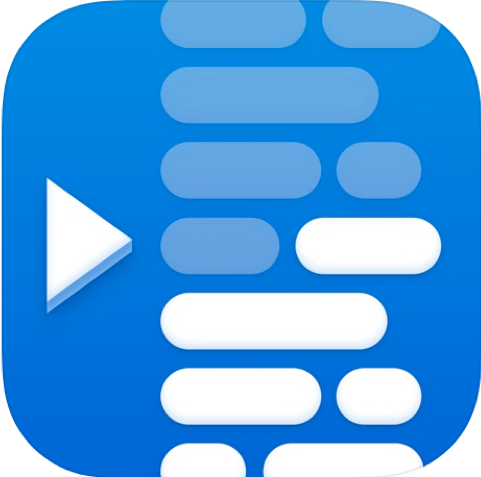
Step 3: On iPad 0839, tap the blue WiFi symbol in the upper right-hand corner
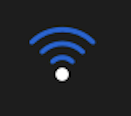
Choose Device to Device
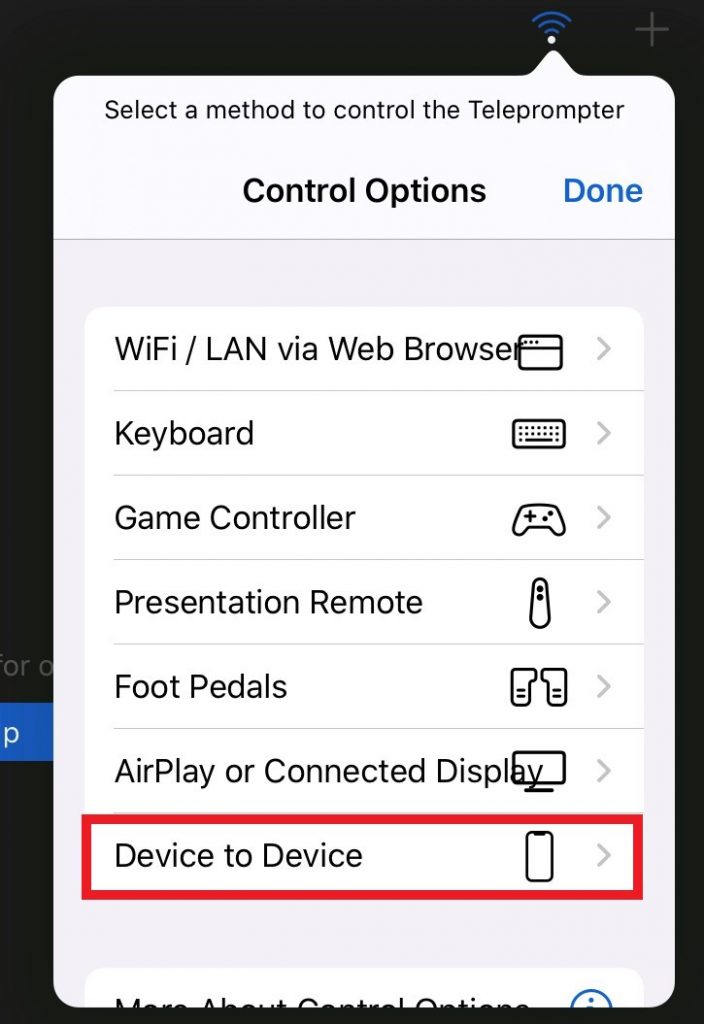
Step 4: Tap 0830
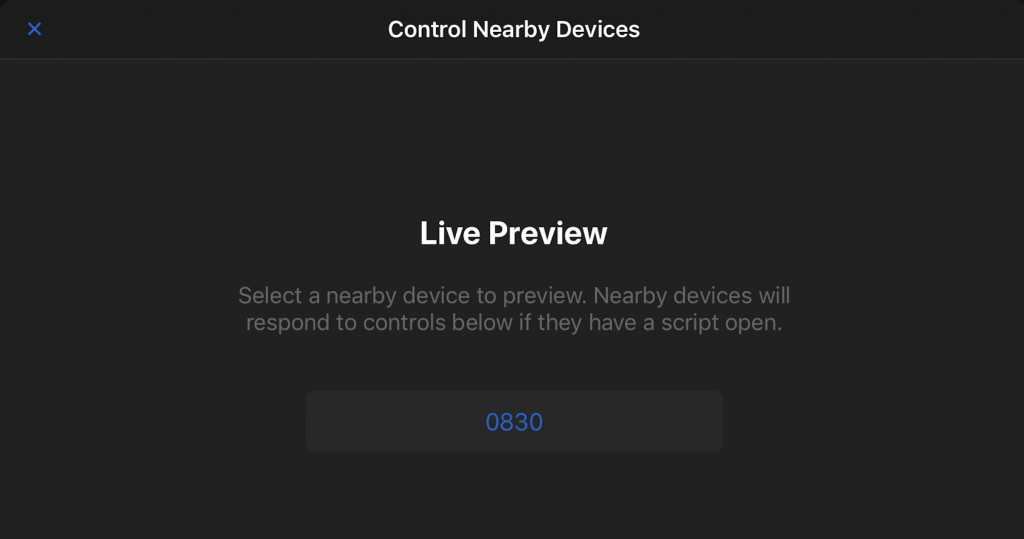
Step 5: Open your script on iPad 0830
Step 6: You should now see a window containing your script and the scrolling controls on iPad 0839
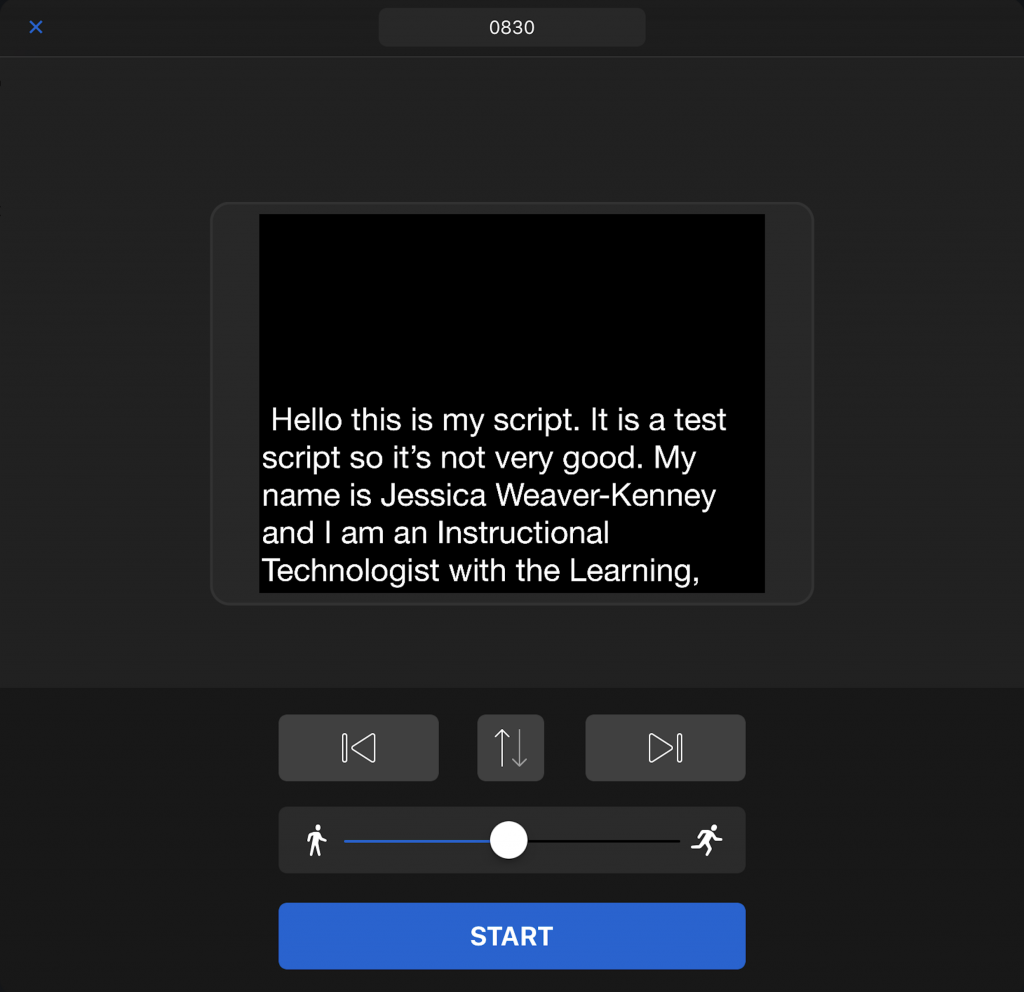
For more Teleprompter tips and guides, tap the “Help” section within the application.
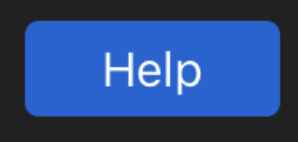
Teleprompter Mounts
There are two different iPad teleprompter mounts that are mounted to the pedestal/dolly systems. These instructions explain how to use each one.
Telmax Teleprompter
Step 1: Loosen this knob on the bottom of the iPad mount to adjust its position on the slider. When you have it where you want it, remember to tighten it.

Step 2: Loosen the knobs on the underside of the iPad mount’s arms to adjust the rotation of the brackets.

Step 3:
Place the iPad on the mount in between the two arms. Ensure that the script is displaying upside down.

Step 4: Rotate the brackets until they are aligned with the 2 corners of the iPad. Tighten them to keep the iPad in place.

Glide Gear Teleprompter
Place top and bottom of iPad in top and bottom sliding holders and tighten in place using the knobs underneath the front bracket.


Downloadable hardware instructions
